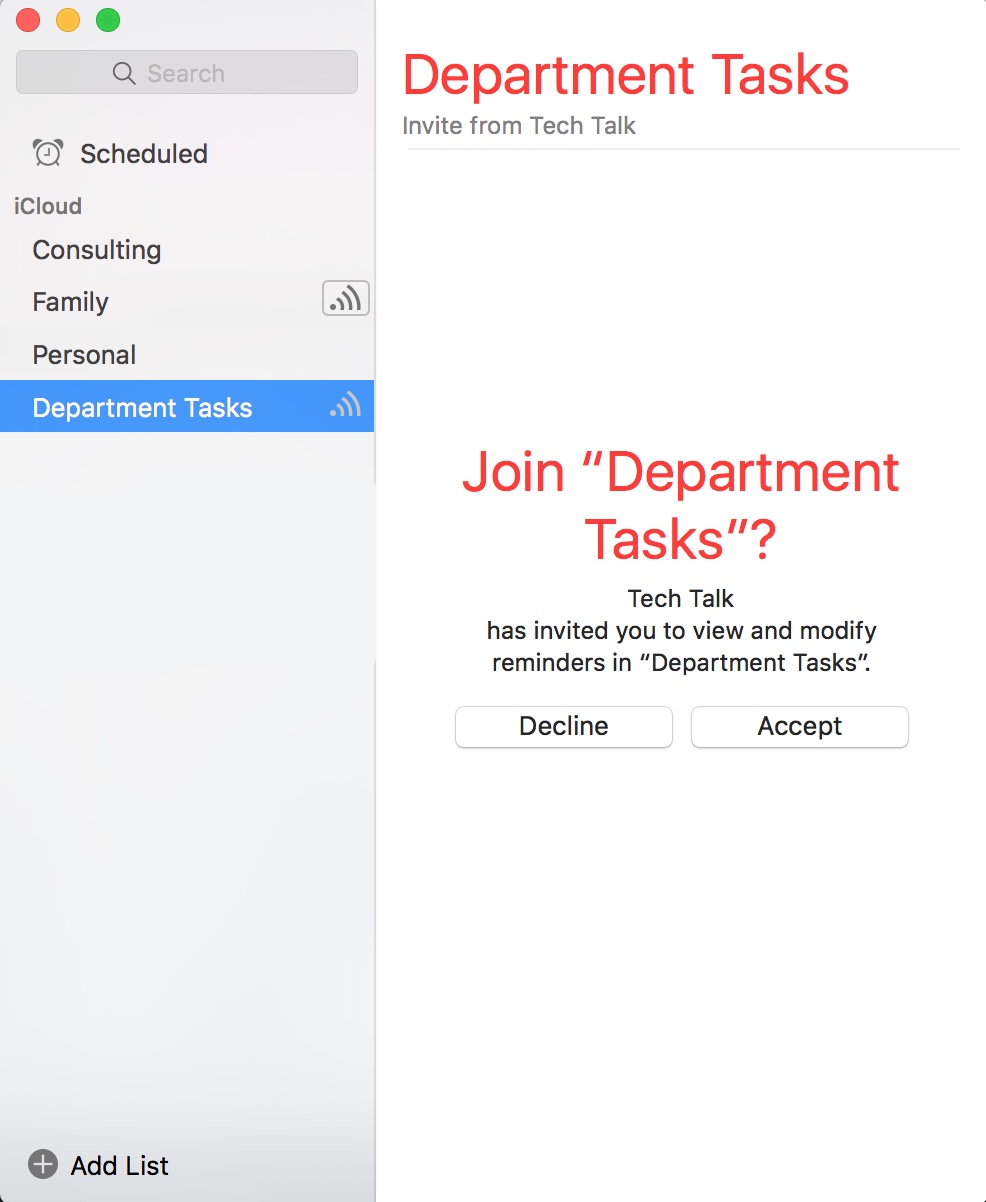I’ve had more than a few readers ask me the same question lately, so I thought I would use that question as the basis of today’s TechTalk post. The question is this: “What is the best way to share a list of tasks with a small group of people (either family members or work colleagues), without creating a complex system?”
It’s a great question, and quite frankly, one that I bet is on a lot of minds (if not already, I bet it is now!). So, here’s the answer!
There are plenty of task managers available today. If we do a search for “task manager” in the Mac App Store, it returns a list of 138 possibilities (and that is sure to grow over time). With all those options, how do you choose the right one? The answer: it depends on what you’re looking for. If you’re looking for a full-featured task manager with lots of bells and whistles, you may want to check out Wanderlust. If you’re looking for a simple and effective solution, I would look to none other than the built-in Reminders app included with Mac OS X!
The Reminders app is clean, intuitive and effective for simple task management. Not only is it great for personal task management, but it’s superb for team/collaborative task management through sharing! This is how it works.
First, there is one requirement for task sharing to work, and that is that all participants will need to have their own iCloud account. Fortunately, this is free, and since most people have either a Mac, iPhone or iPad (or all three), there’s a good chance this is already in place.
Next, let’s open the Reminders app and create a new list. To do this, all we need to do is click on the “Add List” link at the bottom of the app, as shown here.
In this example, we will create a new task list for keeping track of tasks in my department. With this in mind, we will call this task list “Department Tasks” (descriptive, right?).
Now that we have our new task list, let’s share it with our department. To do this, we click on the share icon to the right of the list name, as shown here:
Next, we enter the email address of those with whom we want to share our list with. When we’re done, we’ll click “Done”. This will automatically generate an email that each recipient will receive asking them to join the new list. It will also notify them via their own Reminders app. The invitation will look something like this:
Once they have accepted the invitation, they are now officially part of the group. As you add new tasks, those tasks will appear automatically in their Reminders app (on all their devices). They can also add tasks. As tasks are marked as completed (by anyone in the group), they will be marked as completed in each team member’s Reminders app. You can also add due dates, reminder dates, notes, geofencing reminders and more.
Cool? Absolutely! Effective? You bet! This is a perfect example of how you can use technology to simplify your life.