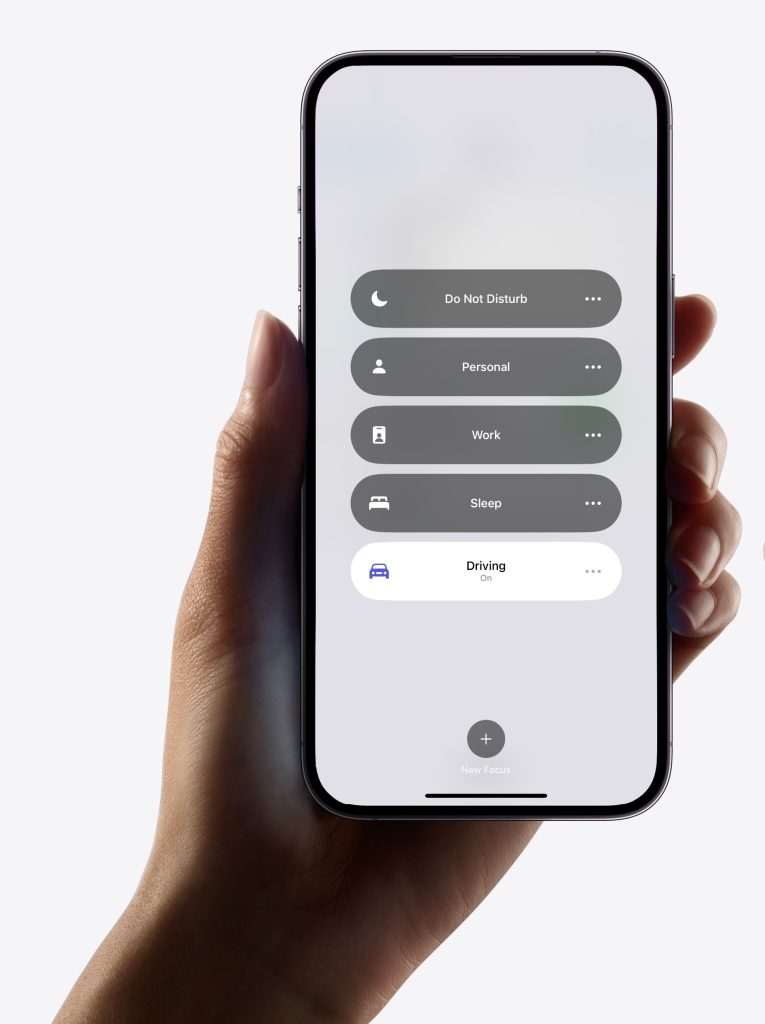In today’s world, technology has become an integral part of our lives. We use our smartphones for just about everything… texting, calling (audio and video), email, Slack, cloud storage… everything! This is extremely enabling, but can also be dangerous when driving. Distracted driving is one of the leading causes of accidents on the road. However, Apple helps reduce driving distractions with “Driving” focus.
Enabling Driving Focus on iPhone:
Step 1) Open the Settings app on your iPhone
Step 2) Tap on “Focus”
Step 3) Tap “Driving” (if you don’t see “Driving”, tap on + to add it to your list)
From here, you can adjust your Auto-Reply message and how the feature is enabled (automatically or manually). You can also add certain people to your list of messages and calls that are allowed through, even while “Driving” focus is activated.
Pro Tip
Not only is this feature great for reducing distractions while driving, but this is a fantastic feature for simply enabling an auto-reply message for incoming text messages when you’re just too busy to respond. Customizing your auto-reply message with something like the following can be very helpful:
“Sorry, I’m unable to respond right now. If you need technical support, please email our support team at support@allgaierconsulting.com or call (855) 866-1256.”
If you haven’t discovered this feature before now, you’re really missing out on a powerful tool!