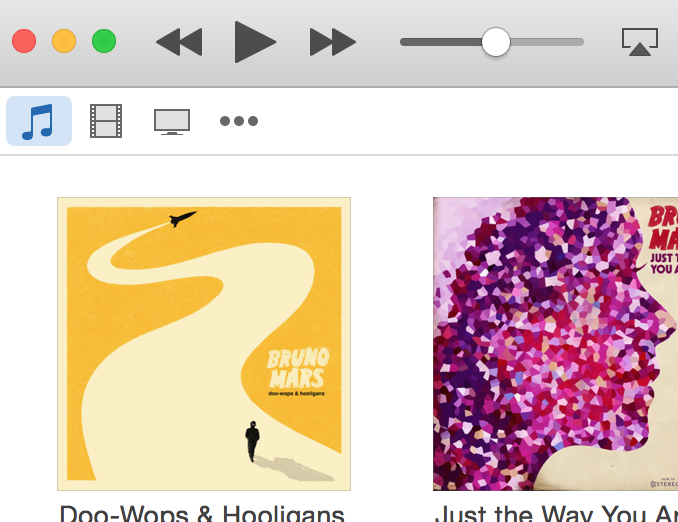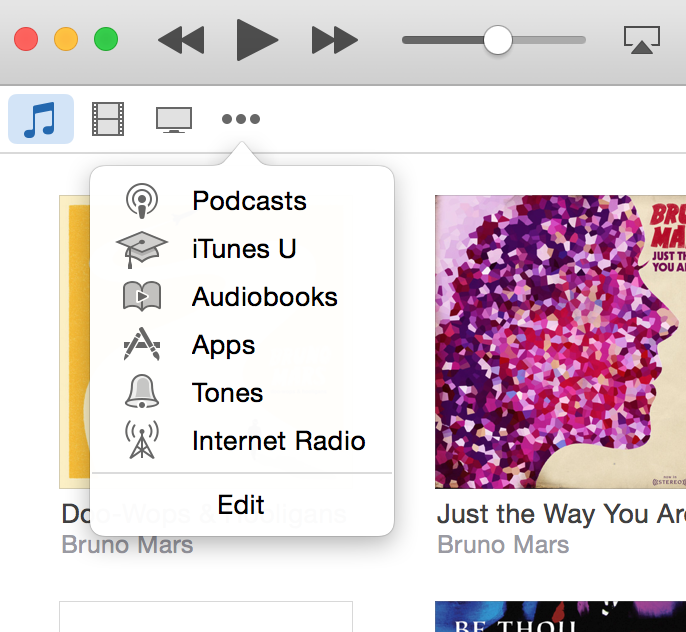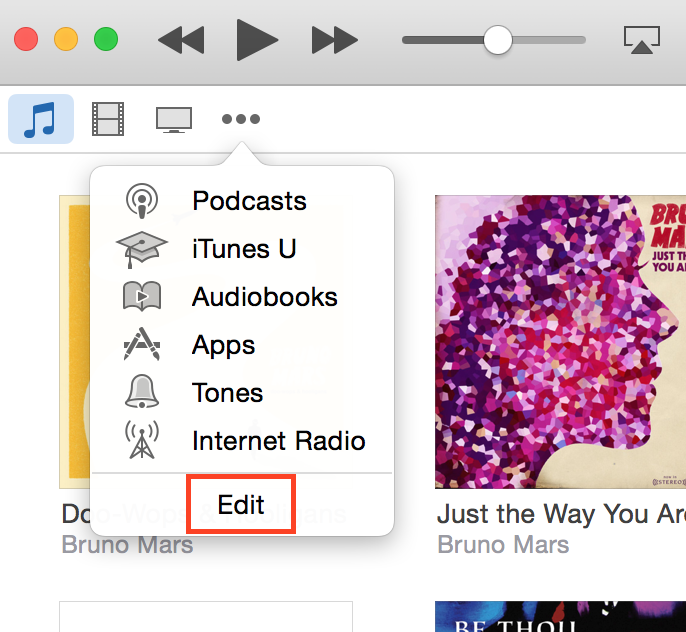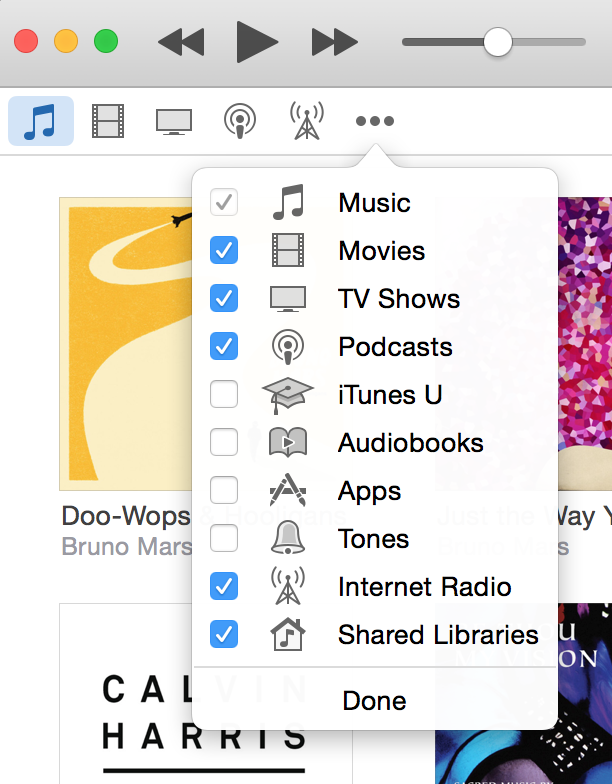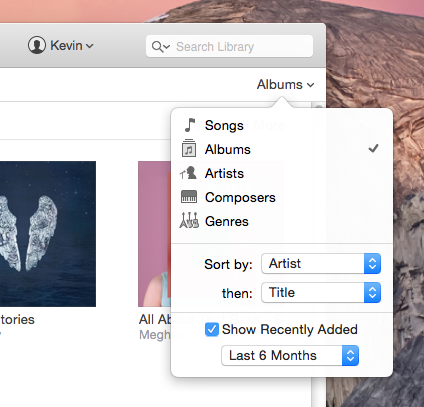iTunes 12 (made available alongside OS X Yosemite) brought an entirely new interface design. Hate it or love it, we can all agree it's different and takes a little getting used to. It took me a day or two, but I now feel completely comfortable navigating around.
One of the more common questions that I have been asked regarding the new interface is "What happened to all my libraries?" (libraries, meaning "TV Shows", "Movies", "Music", "Podcasts", etc).
The default view of your libraries is fairly limited. It only shows Music, Movies and TV Shows.
I personally spend a lot of time listening to Internet Radio and Podcasts, so it's nice to see those buttons as well. There are two ways to access these other libraries.
The first way is simply by clicking on the three dots located next to "TV Shows". This will reveal the remaining libraries, and you can navigate to them from there.
If you prefer to see the other library buttons all the time (like I do... it's one less click), you can customize your view by clicking on the three dots, then clicking "Edit".
Doing this will reveal options to hide/unhide specific library buttons. If you don't like "Movies" as much as I do, you can simply turn that off here.
As a bonus tip, check out the drop-down link in the top right corner of your libraries. There's some pretty cool new filters built-in to help make it easier to find just what you're looking for.