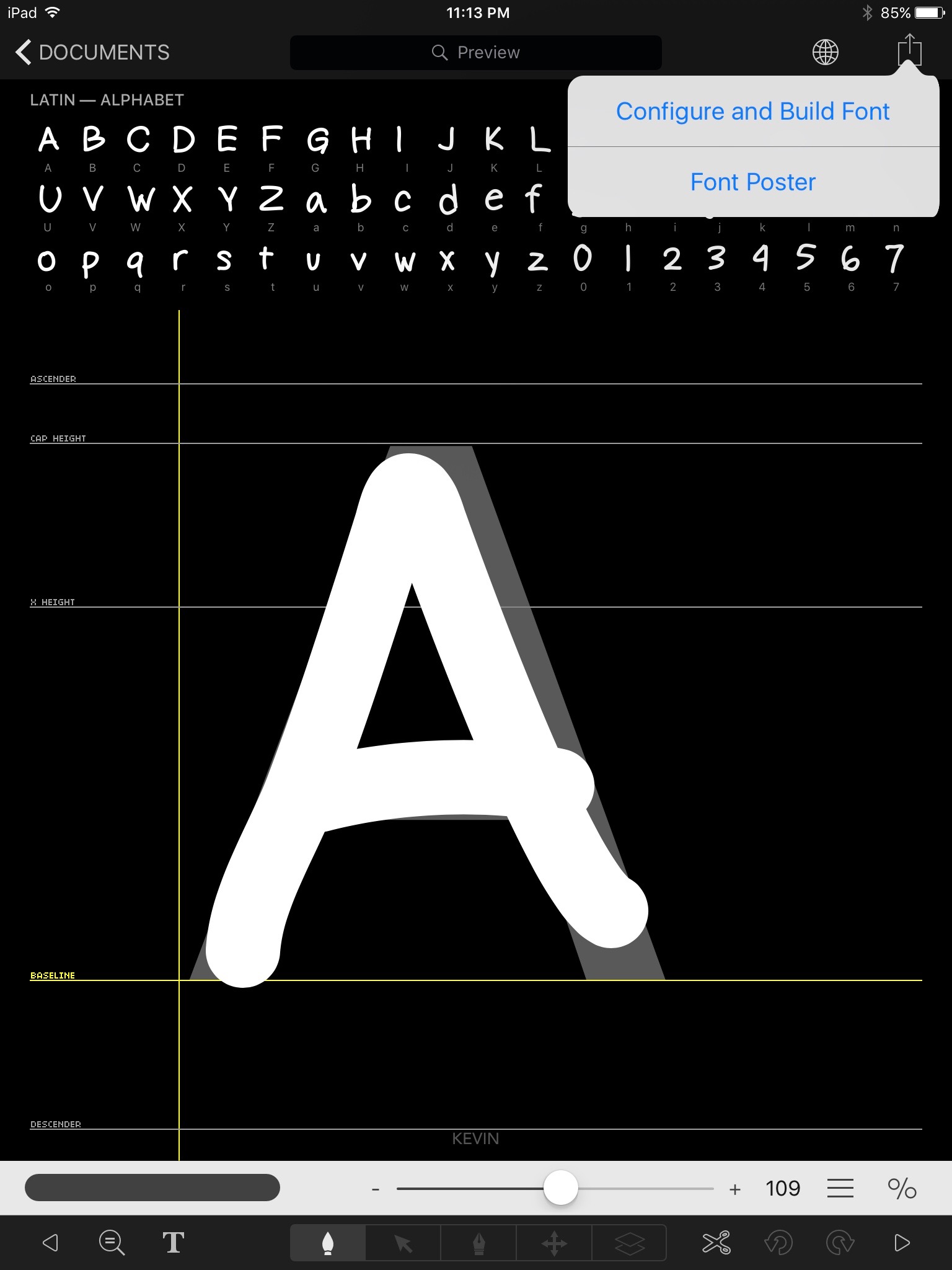Having your own personalized font is more than just cool or fun, it can be useful. Many years ago, I had a professional typeface designer create my own font for me, and I called it "Kevin's Hand". I still use it all the time for filling out forms, writing personalized notes and more. While super-useful to have, to cost a pretty penny to create (around $400, if I remember correctly).
What would you say if I told you that you can create your own custom font in a matter of minutes using your iPad, and that it would cost you less than $10? I know, right?! And what if I told you that this font could be used on your iPhone, iPad and even your Mac? It's all true. Read more to find out how.
The first thing we need to do is download an app called "iFontMaker" ($7.99).
Next, let's launch the app and start creating our new font! To do this, we start with the letter "A", then "B", then "C" and so on.
As you scroll through the list of letters, you will find yourself in the special characters section. Don't feel pressure to complete all the characters. If you know that you'll never use it, don't worry about it.
When you're done creating your font and you're ready to install it on your iOS device and/or Mac, we tap on the action button in the top right corner and choose "Configure and Build Font".
Next, we can name our font (I called min "Kevin") and choose from various options to make your font public (for sharing) or to keep it private. When we're done here, we'll tap "Update" to complete the creation process.
Now that we have created our new font, we will be prompted to do something with it.
To install the font on your iPad, tap "Install iOS Font". To install your new font on your Mac, tap "Download Desktop Font". To share your font with others, tap "Copy", then paste that link in a new email or text message and send to a friend or colleague.
Want to download my font? There are two different versions:
When you share yours, the preview will look like this:
Just below the font preview, you will find a "Download" button. Once the TTF file has been downloaded, simply double-click on the file to install.